In this guide, we will help you in your way of creating a request for your kid.
Click on the “Request Ride” option present on the Home screen.
Single Day Booking
If you are looking for a single day ride either for one way or a round trip follow the below steps.
Step 1- Select the option “Single Day”
Step 2- Select the day and date from the calendar on which you want to book a ride.
Step 3- Select the option “One Way” if you want to book for one side only that is pick up from a location and drop to another location or select “Two Way” If you’re looking for a round trip, that is, let’s say from home to academy and then again back from the academy to home.
Step 3- Add a rider. Click here for more guidance on this step
For One Way
(Skip these steps and scroll down for the two-way ride)
Step 4- Select one option depending on your need among- “Are you going to Academy?” and “Are you coming from Academy?”
Step 5- Now you have to enter the activity start time. Here we are asking for time at which the class is going to start and not the pickup time to maintain the punctuality of the kid.
Note: Pick up time will be informed by us after route optimization and driver allocation by our team.
Step 6- Here comes the final step, now you have to add your pick up and drop location. If you want you can also add some special pick up and drop off instructions or landmark.
For Two Way
Step 4- Enter the activity start time and end time. Here you need to mention the start and end time of the class and not the pickup time.
Note: Pick up time will be informed by us after route optimization and driver allocation by our team.
Step 6- Now you have to add your pick up and drop location if you want you can also add some special pick up and drop off instructions
Yay! You are all done, now press on “Submit” button.
Your ride details have been registered and now you can sit back and relax as soon you will get the pick-up and driver details from our side.
Multi Day Booking
Step 1- Select the option “Multi Day”
Step 2– Select the start date and end date from the calendar.
Step 3- Select the days for which you need the trip for your kid. For example, if your kid goes to a class every Tuesday and Thursday you need to select Tuesday and Thursday from the list leaving behind all the other days.
Step 4- Select one option among “One Way” and “Two Way”.
Step 5- Add a rider. Click here for more guidance on this step
For One Way
Step 6- Select one option depending on your need among- “Are you going to Academy?” And “Are you coming from Academy?”
Step 7- Now you have to enter the activity start time. Here we are asking for time at which the class is going to start and not the pickup time to maintain the punctuality of the kid.
Note: Pick up time will be informed by us after route optimization and driver allocation by our team.
Step 6- Here comes the final step, you have to add your pick up and drop location, if you want you can also add some special pick up and drop off instructions or your landmark.
For Two Way
Step 6- Enter the activity start time and end time. Here you need to mention the start and end time of the class and not the pickup time.
Note: Pick up time will be informed by us after route optimization and driver allocation by our team.
Step 7- Now, you have to add your pick up and drop location, if you want you can also add some special pick up and drop off instructions or your landmark.
Click on “Submit” and you are all done!
Sit back and relax till our team is working on route optimization and driver allocation. You will soon get the prick-up time and driver’s detail from our side.
Do you have any other queries? Check our Guide I or comment us below.









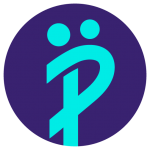
Leave a Reply